Writing HTML | Return to Lesson 24 |
Lesson 24 Image Studio
For this lesson, META tags, you will need to download this image used for the cover page. To download the image, try one of the methods below.
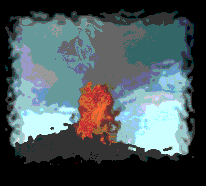
1. The Secret Menu
Look for the "secret" popup menu in your web browser. (Click and hold the mouse for Macintosh; click and hold the right mouse button for Windows and Unix).
- Click and hold the mouse on the image above to bring up the "secret" menu.
- Select Save this Image as...
- When prompted, enter "cover.gif" as the name for the file (it may insert it for you).
- Save the file in the "pictures" folder/directory.
2. Saving As Source
If you cannot find the secret menu, try this approach. Select the link below ("view the image") that links directly to the image. It will likely show the picture by itself in a separate web page or it may launch an external graphics program to display the image.
- If the image displays by itself in a web page then:
- Select Save As... from the File menu.
- Select the option to save as SOURCE.
- Enter "cover.gif" as the name for the file.
- Save the file in the "pictures" folder/directory.
- If the image displays in an external graphics program, then:
- Select Save As... from the File menu.
- Look for an option to save as GIF format.
- Enter "cover.gif" as the name for the file.
- Save the file in the "pictures" folder/directory.
Writing HTML: Lesson 24 Image Studio
©1994-1999 Maricopa Center for Learning and Instruction (MCLI)
Maricopa Community Colleges
URL: http://www.mcli.dist.maricopa.edu/tut/tut24img.html