
Teach Yourself Visual C++ 6 in 21 Days
- F -
Using MFC's Helper Classes
- Using the Collection Classes
- Using the Coordinate-Handling Classes
- Using the Time-Handling Classes
- Using the String Manipulation Class
by Jon Bates
Using the Collection Classes
You'll quickly find that in any object-oriented program you write, objects must be grouped and stored into collections of different types and sizes. Once again, the MFC comes to the rescue with sets of easy-to-use classes and templates to help with this common requirement.
The collection classes fall into three broad categories--arrays, maps, and lists--that have their particular niches.
Arrays are the mainstay of collection classes and are useful for implementing object containers. Each object in an array has a zero-based position or index, which is used to locate and reference the object.
Lists are useful when you want to think of your data as being linked sequentially, each item to the next. They are useful when you must quickly add or remove items to the head or tail of the list. You can also traverse the list forward or backward from one item to the next.
Maps are used to associate data against a key item such as a string or number where the associations are sparse and random. For example, you might use a map to associate objects with zip or postal codes. They are good at fast retrieval of objects given the association key and can be used as short-term data caches for large databases.
Using the Array Classes
MFC provides several predefined array classes and a generic array template so that you can create arrays to hold your own customized objects. (The latter is covered later in this chapter, in the "Creating Custom Collection Classes" section.)
Several predefined array classes offer quick and easy array access for common types of variables and objects, as shown in Table F.1.
TABLE F.1. PREDEFINED ARRAY-BASED CLASSES.
| Array Class | Types of Variable Held | Numeric Range of Type |
| CByteArray | BYTE--8-bit | 0 to 255 |
| unsigned values | ||
| CWordArray | WORD--16-bit | 0 to 65535 |
| unsigned values | ||
| CUIntArray | UINT--32-bit | 0 to 4294967295 |
| unsigned integer | ||
| values | ||
| CDWordArray | DWORD--32-bit | 0 to 4294967295 |
| unsigned integer | ||
| values | ||
| CStringArray | CString--text | |
| string objects | ||
| CObArray | CObject--any | |
| CObject-derived | ||
| objects | ||
| CPtrArray | void*--any object | |
| pointers or memory | ||
| addresses |
There are several member functions for each array class that differ only by the type of variables they hold. Each function discussed can be used with any array classes to deal with variables of their corresponding type.
One of the most useful aspects of these array classes is their capability to grow dynamically. Normal C/C++ arrays are predefined in size and can be extended only by lots of messy reallocations of memory. The collection classes hide these reallocations so that you can simply call the Add() member of an array object to add a new value. For example, to add strings to a CStringArray, you can use code similar to this:
CStringArray myStringArray;
myStringArray.Add("Red");
myStringArray.Add("Green");
myStringArray.Add("Blue");
You can then find the size of an array by calling the GetSize() function; for example, the following line used after the previous lines would return three items into nNumberOfItems:
int nNumberOfItems = myStringArray.GetSize();
You can also set the array to a specific size using the corresponding SetSize() function, which will extend or truncate the array to the specified size you pass.
Values can be set to the array by using the SetAt() function that passes a zero-based index and the value to be stored. SetAt() will assert whether the index is larger than the current array size. You can then retrieve values from the array using the GetAt() function, which will return the value at the index position that you specify. You might use these functions with a CWordArray like this:
CWordArray myWordArray;
myWordArray.SetSize(20);
myWordArray.SetAt(0,200);
myWordArray.SetAt(19,500);
TRACE("Value at index position 19 is %d\n",
myWordArray.GetAt(19));
These lines will set the first element of a 20-element array to 200 and the last to 500 and display the value 500 when executed. You can still grow the array by calling the Add() function and find the uppermost valid index by calling GetUpperBound(), which will return the zero-based index, or -1 if there are no elements present.
You can use the [ ] operators to set and get values at a specific index just like a normal C++ array. For example, the GetAt() and SetAt() functions in the previous lines could be replaced with the [ ] operators like this:
myWordArray[0] = 200;
myWordArray[19] = 500;
TRACE("Value at index position 19 is %d\n",
myWordArray.GetAt[19]);
Using the InsertAt() and RemoveAt() functions, you can insert or remove items at a specific position, which results in all the items shifting up or down by one or more elements.
The InsertAt() function has two forms; the first needs an index position and an element to insert there. You can also optionally pass it a count to insert multiple copies of the specified element. The second form lets you insert another whole array at a specified index position.
The RemoveAt() function needs only one parameter to specify the index value of the item to be removed, but you can also optionally pass a count as the second parameter to remove a number of elements. The remaining array elements will then be shifted down to fill the gap.
You can remove all the elements of an array by calling the RemoveAll() function.
MANAGING MEMORY WITH COBARRAY AND CPTRARRAYYou must be careful to delete objects that you have allocated with new and stored in a CObArray or CPtrArray because these arrays only hold pointers to the elements (not elements themselves). Therefore, a RemoveAll() call will only remove the pointers to the objects and not free the memory used by the objects themselves.
Using the List Classes
There are only three categories of lists as shown in Table F.2 and a template for your own types (discussed later). There is seldom any need to have a list of simple integer values. Instead, you would probably need a linked list of your own CObject-derived classes or pointers to a number of C++ classes or structures.
TABLE F.2. THE LIST-BASED COLLECTION CLASSES.
| Class Name | Type of Variable Held |
| CObList | CObject--Pointers to any CObject-derived objects. |
| CPtrList | void*--Pointers to memory addresses holding any type of data. |
| CStringList | CString--Text strings. |
Linked lists are several objects linked to each other in a sequential fashion like carriages on a train. There is a definite head and tail position, but every other element knows only its immediate neighbor. A POSITION variable keeps track of a current position in a list. You can declare multiple POSITION variables to track different places in the same list. Each list's member functions then use a POSITION variable to find the head, tail, or next and previous elements in the list.
You can add elements to a list by calling the AddHead() or AddTail() functions or by inserting items into a specific position using the InsertBefore() or InsertAfter() functions. Each function then returns a POSITION value to indicate the position of the new added item.
For example, you can construct a four-element list of CString items like this:
CStringList listMyStrings;
POSITION pos;
pos = listMyStrings.AddHead("Hand");
listMyStrings.AddTail("Forearm");
listMyStrings.InsertBefore(pos,"Fingers");
listMyStrings.AddTail("Elbow");
These lines will produce a linked list of CString strings from head to tail like this:
Fingers-Hand-Forearm-Elbow
You can also pass other similar list objects to the AddHead() and AddTail() functions to add another list to the head or tail of the current list.
When you've constructed a list, you can iterate through its members using a POSITION variable. The head or tail positions can be found by calling GetHeadPosition() or GetTailPosition(), respectively. These functions both return a POSITION value indicating the current position in the list. You can then pass the POSITION variable as a reference to GetNext() or GetPrev() to find the next or previous element in the list. These functions then return the specific object and adjust the current position. When the end of the list is reached, the POSITION variable will be set to NULL.
For example, the following lines will iterate through the previous listMyStrings, displaying each element in turn:
POSITION posCurrent = listMyStrings.GetHeadPosition();
while(posCurrent) TRACE("%s\n", listMyStrings.GetNext(posCurrent);
You can find specific list elements by using the Find() function, which returns a POSITION value if the search parameter you pass is found. You can also optionally pass a position value, from which you can start the search.
For example, you can search for the string Fingers in the previous list by calling the Find() function like this:
POSITION posFingers = Find("Fingers");
If the searched-for element isn't found, a NULL value will be returned.
There is also a FindIndex() function that will find the nth element from the head of the list (where n is the passed parameter).
You can find out how many elements are in the list by calling the GetCount() member function, which returns the number of elements and doesn't need any parameters.
The value of elements at a specific position can be retrieved or reset by using the GetAt() and SetAt() functions, which are used in a similar way to their array equivalents, but by passing a POSITION value rather than an array index.
You can remove elements from the list by using the RemoveAt() function and passing the POSITION value to identify the element to be removed. For example, to remove the Fingers item from the previous example, you might code the following:
RemoveAt(posFingers);
Using the Map Classes
The map classes work by associating a type value (or element) with a key value that can be used to look up the element. The various map classes, and their key values and associated element types, are shown in Table F.3.
TABLE F.3. THE MAP-BASED COLLECTION CLASSES.
| Class Name | Key Type | Element Type |
| CMapWordToOb | WORD--16-bit | CObject-- |
| unsigned value | CObject-derived objects | |
| CMapWordToPtr | WORD--16-bit | void*-- |
| unsigned value | Pointers to memory | |
| CMapPtrToPtr | void*-- | void*-- |
| Pointers to memory | Pointers to memory | |
| CMapPtrToWord | void*-- | WORD--16-bit |
| Pointers to memory | unsigned value | |
| CMapStringToOb | CString-- | CObject-- |
| Text strings | CObject-derived objects | |
| CMapStringToPtr | CString-- | void*-- |
| Text strings | Pointers to memory | |
| CMapStringToString | CString-- | CString-- |
| Text strings | Text strings |
You can insert elements into a map by using the SetAt() function and passing a key value as the first parameter and your element value as the second. For example, if you must store your own CObject-derived objects indexed by a string value, you can use the CMapStringToOb class and add elements like this:
CMapStringToOb mapPlanetDetails;
mapPlanetDetails.SetAt("Mercury",new CPlanetDets
(4878, 0.054, 57.91, 87.969));
mapPlanetDetails.SetAt("Venus",new CPlanetDets
(12100, 0.815, 108.21, 224.701));
mapPlanetDetails.SetAt("Earth",new CPlanetDets
(12756, 1.000, 149.60, 365.256));
In the previous example, CPlanetDets is a CObject-derived class with a constructor that takes four planetary detail parameters. The new objects are then associated with the planet names as keys.
You can also use the [ ] operator overload instead of SetAt() by enclosing the key value inside the square brackets like this:
mapPlanetDetails["Mars"] = new CPlanetDets (6762, 0.107, 227.94, 686.98);
After you have set data to a map, you can retrieve it by calling the Lookup() member function by passing the key value and a reference to a variable to hold the associated element value if found. If the element isn't found, a FALSE value is returned from Lookup(). For example, to retrieve details about a planet from the previous example, you can use these lines:
CPlanetDets* pMyPlanet = NULL;
if (mapPlanetDetails.Lookup("Earth",(CObject*&)pMyPlanet))
TRACE("Sidereal Period = %d days\n", pMyPlanet->m_dSidereal);
The (CObject*&) cast is used to cast the pMyPlanet object pointer to a generic CObject pointer reference.
The GetCount() function will return the number of elements current in the map. These elements can be removed by calling the RemoveKey() function and passing the key of the element to be removed like this:
mapPlanetDetails.RemoveKey("Jupiter");
Remember to delete the allocated objects. RemoveKey() just removes the pointer to the object--not the object itself--so it won't free up the used memory. You can also remove all the elements by calling RemoveAll().
You can iterate through the list of associations using the GetNextAssoc() function, which needs parameters that reference a current POSITION holding variable, a key variable, and an element variable. You can find the position of the first element by calling GetFirstPosition(), which returns the POSITION value for the first element. To iterate through the associations, you might code the following:
POSITION pos = mapPlanetDetails.GetStartPosition();
while(pos!=NULL)
{
CString strPlanet;
CPlanet* pMyPlanet;
mapPlanetDetails.GetNextAssoc(pos,strPlanet, (CObject*&)pMyPlanet);
TRACE("%s has a diameter of %d km\n",strPlanet, pMyPlanet->m_dDiameter);
}
When GetNextAssoc() returns, pos will hold the position for the next association or NULL if there are no more. The key and element values (strPlanet and pMyPlanet in the previous example) will be set to each key-element pair in turn.
Because of a map's capability to retrieve sparse data quickly and efficiently, it is often advantageous to use a map as a memory cache for a slow database lookup.
For example, in the following lines, the planet details associated with strPlanetName are required. When first called, this code won't have a mapped version of the required planet, so it will have to call GetPlanetFromSlowDB() to find it. Because it then stores the retrieved planet in the mapPlanetDetails map, when it is next called with the same strPlanetName, the details can be quickly returned from the cached version in memory:
CPlanetDets* pMyPlanet = NULL;
if (mapPlanetDetails.Lookup(strPlanetName,
(CObject*&)pMyPlanet) == FALSE)
{
pMyPlanet = GetPlanetFromSlowDB(strPlanetName);
mapPlanetDetails.SetAt(strPlanetName,pMyPlanet);
}
return pMyPlanet;
This technique is easy to implement and can transform your application's speed when you are using slow retrieval devices such as databases or files.
Creating Custom Collection Classes
You might want to customize the collection classes to use your own objects rather than the generic CObject-derived classes. Customization offers several benefits because you can make an array, list, or map that will accept and return only your specific type of object. If you accidentally try to add the wrong sort of object to a customized array, list, or map, the compiler will issue an error message to notify you. The other advantage is that you don't have to cast generic CObject* pointers (that is, from a CObArray) back to your specific object to use it.
This sort of customization is known as type-safety; in large programs it can be invaluable for stopping accidental assignments of the wrong class. A set of templates, CArray, Clist, and CMap, lets you easily create an array, list, or map to store, use, and return objects of your specified type only. Templates are a complex subject, but you don't have to worry about writing templates; the MFC-provided templates defined in the afxtempl.h header file will do for these type-safe collection classes. For the scope of this section, it is best to think of templates as large macros that generate lots of code based on your parameters when compiled.
The templates will give you access to all the normal functions in the array, list, or map classes discussed in the previous sections. However, instead of using generic CObject-based parameters and returned values, you can define your own types as parameters and return values.
To use the templates in your program, you'll need to include the following header line in each module (.cpp/.h file) that uses the template definitions:
#include "afxtempl.h"
You can then define your own custom type-safe class using the template syntax like this for an array of custom objects:
CArray<CMyCustomClass*, CMyCustomClass *> myCustomClassArray;
The < and > symbols used in the definition should be thought of as angle brackets (not greater-than or less-than conditional operators). The previous line uses the CArray template to create an instance of myCustomClassArray. The first CMyCustomClass* parameter specifies types of object pointers you want the array to return when you use GetAt() and other access functions. The second CMyCustomClass* specifies the type that should be used for the input parameter definitions. Then all the functions that store objects, such as SetAt() and Add(), will accept only pointers to objects of your specific CMyCustomClass.
For example, you can create an array that takes and returns only pointers to the specific CPlanetDets class, defined (and implemented) like this:
class CPlanetDets : public CObject
{
public:
CPlanetDets(double dDiameter,double dGravity,
double dDistFromSun,double dSidereal):
m_dDiameter(dDiameter), m_dGravity(dGravity),
m_dDistFromSun(dDistFromSun), m_dSidereal(dSidereal) {}
double m_dDiameter,m_dGravity,m_dDistFromSun,m_dSidereal;
};
To declare a type-safe CArray-based array called myPlanetArray, you can then code the following line:
CArray<CPlanetDets*,CPlanetDets*> myPlanetArray;
This declares that myPlanetArray can only accept pointers to a CPlanetDets object and return pointers to a CPlanetDets object. You might then use the new array like this:
myPlanetArray.Add(new CPlanetDets
(4878, 0.054, 57.91, 87.969));
myPlanetArray.Add(new CPlanetDets
(12100, 0.815, 108.21, 224.701));
myPlanetArray.Add(new CPlanetDets
(12756, 1.000, 149.60, 365.256));
for(int i=0;i<myPlanetArray.GetSize();i++)
TRACE("Diameter = %f\n", myPlanetArray[i]->m_dDiameter);
These lines create three new CPlanetDets type objects and add them to the array. The last line displays the diameter in the TRACE macro without needing to cast the returned value from myPlanetArray[i] because it's already a pointer of the CPlanetDets* type.
However, later you might forget the exact nature of myPlanetArray and try to add a CStatic object instead:
myPlanetArray.Add(new CStatic());
Fortunately, the compiler will spot the transgression and issue a compiler error such as
`Add' : cannot convert parameter 1 from `class CStatic *' to `class CPlanetDets *
However, the error wouldn't have been spotted if you had been using a CObArray to hold the planet details:
CObArray myPlanetArray;
The CStatic object would be happily stored along with the CPlanetDets objects, causing untold havoc when you try to retrieve the CStatic object, thinking it's a CPlanetDets object.
The template used to generate type-safe lists is CList; it takes the same general form as CArray:
CList<CMyCustomClass*, CMyCustomClass *> myCustomClassList;
Again, the first parameter is the required returned object type, and the second parameter specifies the accepted object types for functions that accept elements for storage.
All the functions available for lists are available for your own specific type-safe customized lists, again checking and returning your specified types. Therefore, the equivalent list-based code for the planet storing array would be coded like this:
CList<CPlanetDets*,CPlanetDets*> myPlanetList;
myPlanetList.AddTail(new CPlanetDets
(4878, 0.054, 57.91, 87.969));
myPlanetList.AddTail(new CPlanetDets
(12100, 0.815, 108.21, 224.701));
myPlanetList.AddTail(new CPlanetDets
(12756, 1.000, 149.60, 365.256));
POSITION pos = myPlanetList.GetHeadPosition();
while(pos) TRACE("Diameter = %f\n",myPlanetList.
GetNext(pos)->m_dDiameter);
The template for customized maps differs from the list and arrays in that it needs four parameters: an input and a return value for both the key and element value. So the general form is like this:
CMap<MyType, MyArgType, CMyCustomClass *, CMyCustomClassArg *> myCustomClassMap;
The first parameter, MyType, specifies the internally stored key value for each map association. This can be any of the basic types such as int, WORD, DWORD, double, float, or CString, or it can be a pointer to your own specific type.
The second parameter, MyArgType, specifies the argument type used to pass key values in and out of the map functions.
The third parameter, CMyCustomClass *, is how you want the internal element values to be stored (as specific type-safe pointers to your objects).
The fourth parameter, CMyCustomClassArg *, specifies the argument type used to pass your element values in and out of the map functions. For example, to associate the planet details with their names, you might code the following:
CMap<CString,LPCSTR,CPlanetDets*,CPlanetDets*> myPlanetMap;
myPlanetMap.SetAt("Mercury",
new CPlanetDets(4878, 0.054, 57.91, 87.969));
myPlanetMap.SetAt("Venus",
new CPlanetDets(12100, 0.815, 108.21, 224.701));
myPlanetMap.SetAt("Earth",
new CPlanetDets(12756, 1.000, 149.60, 365.256));
CPlanetDets* pPlanet = NULL;
if (myPlanetMap.Lookup("Venus",pPlanet))
TRACE("Diameter = %f\n",pPlanet->m_dDiameter);
The map declaration indicates that the objects should be stored internally as CStrings but use LPCSTR (pointers to constant character arrays) to pass values into and out of the map. The planet's details themselves will be both stored internally and accessed as pointers to CPlanetDets objects (such as CPlanetDets*).
POTENTIAL PROBLEMS WHEN USING THE MAP'S INTERNAL HASH KEY TYPESYou must be wary of the conversion between the passed parameters and the internal hash key storage system. For example, if you were to replace the CString in the previous example with another LPCSTR for the internal storage object, the Lookup() would fail to find "Venus" because it would be comparing the pointer values (to different instances of "Venus") rather than the contents of the strings.
Using the Coordinate-Handling Classes
Because Windows is a graphically oriented environment, you'll often need to hold point positions, rectangles, and sizes. Three MFC classes help store and manipulate these coordinates: CPoint, CRect, and CSize. Each has several member functions and operator overloads that take much of the work out of adding, constructing, and finding derivatives of these coordinates.
Also several of the MFC and GDI functions understand their types or underlying types as parameter values, so you don't have to perform any messy mangling operations to pass them into functions.
Using the CPoint Class
CPoint encapsulates a POINT structure that just holds an x and y position to represent a point on a two-dimensional surface. You can always access x and y members directly to get or set their current values like this:
CPoint ptOne;
ptOne.x = 5;
ptOne.y = 20;
TRACE("Co-ordinate = (%d,%d)\n",ptOne.x,ptOne.y);
You set these values when you construct a CPoint object by passing values to one of CPoint's several constructors, as shown in Table F.4.
TABLE F.4. CONSTRUCTOR TYPES FOR THE CPoint CLASS.
| Constructor Definition | Description |
| CPoint() | Constructs an uninitialized object |
| CPoint(POINT ptInit) | Copies the settings from a POINT structure or another CPoint object |
| CPoint(int x, int y) | Initializes the object from the x and y parameter values |
| CPoint(DWORD dwInit) | Uses the low 16 bits for the x value and the high 16 bits for the y value |
| CPoint(SIZE sizeInit) | Copies the settings from a SIZE structure or CSize object |
For example, you could replace the last sample lines with these for the same result:
CPoint ptOne(5,20);
TRACE("Co-ordinate = (%d,%d)\n",ptOne.x,ptOne.y);
One of the most useful aspects of the CPoint class is its many operator overloads. By using the +, -, +=, and -= operators with other CPoint, CRect, or CSize objects, you can add or subtract coordinate pairs from other coordinate pairs or from rectangles or sizes. For example, the long way to subtract two points from each other to give a third would be like this:
CPoint ptOne(5,20); CPoint ptTwo(25,40); CPoint ptThree; ptThree.x = ptTwo.x - ptOne.x; ptThree.y = ptTwo.y - ptOne.y;
This can be simplified by using the operator overload:
CPoint ptOne(5,20); CPoint ptTwo(25,40); CPoint ptThree = ptTwo - ptOne;
Or you can add the coordinates of one point to another like this:
ptTwo += ptOne;
You can also use the == and != logical operator overloads to perform comparisons. For example, to check whether ptTwo is equal to ptOne in both x and y values, you can code the following:
if (ptOne == ptTwo) TRACE("Points are the same");
There is also an Offset() function that adds an offset value specified by passing x and y values, or a CPoint class or POINT structure, or a CSize or SIZE structure. Therefore, the following two lines are functionally identical:
ptOne.Offset(75,-15); ptOne-=CPoint(-75,15);
Using the CRect Class
The CRect class encapsulates a RECT structure to hold two pairs of coordinates that describe a rectangle by its top-left point and its bottom-right point. You can construct a CRect object using one of its several constructors, as shown in Table F.5.
TABLE F.5. CONSTRUCTOR TYPES FOR THE CRect CLASS.
| Constructor Definition | Description |
| CRect() | Constructs an uninitialized object |
| CRect(const RECT& rcInit) | Copies the settings from another RECT structure or CRect object |
| CRect(LPCRECT lprcInit) | Copies the settings via a RECT or CRect pointer |
| CRect(int l,int t,int r,int b) | Initializes the coordinates from left, top, right, and bottom parameters |
| CRect(POINT point, SIZE size) | Initializes from a POINT or CPoint and a SIZE or CSize |
| CRect(POINT ptTL, POINT ptBR) | Initializes from a top-left POINT and a bottom-right POINT |
After you've constructed a CRect object, you can access each of the top, left, bottom, and right members individually using the (LPRECT) cast to cast it into a RECT structure as shown in these lines:
CRect rcOne(15,15,25,20);
((LPRECT)rcOne)->bottom += 20;
TRACE("Rect is (%d,%d)-(%d,%d)",
((LPRECT)rcOne)->left,((LPRECT)rcOne)->top,
((LPRECT)rcOne)->right,((LPRECT)rcOne)->bottom);
Alternatively, you can access the members via either the top-left CPoint or the bottom-right CPoint. References to these member objects are returned by the TopLeft() and BottomRight() functions. When you've accessed either the top-left or bottom-right points, you can then manipulate them using any of the CPoint functions shown in the previous section. For example, the following lines are functionally identical to the previous lines, but differ in that they construct and access the rectangle using CPoint objects:
CRect rcOne(CPoint(15,15),CPoint(25,20));
rcOne.BottomRight().y += 20;
TRACE("Rect is (%d,%d)-(%d,%d)",
rcOne.TopLeft().x,rcOne.TopLeft().y,
rcOne.BottomRight().x,rcOne.BottomRight().y);
You can also use the SetRect() function to set the coordinates by passing four integers to represent the top-left x- and y-coordinates and the bottom-right x- and y-coordinates. SetRectEmpty() sets all these coordinates to zero to make a NULL rectangle. The IsRectNull() function will return TRUE if called on such a NULL rectangle, and IsRectEmpty() will return TRUE if the width and height are both zero (even if the individual values are not zero).
Several helper functions help you calculate various aspects of the rectangle's geometry. The width and height can be found by calling the Width()and Height() functions, each of which returns the relevant integer value. Alternatively, you can find a CSize that represents both width and height by calling the Size() function. For example, the following line displays the width and height of the rectangle rcOne:
TRACE("Rect Width = %d, Height = %d\n",
rcOne.Width(), rcOne.Height());
The point in the center of the rectangle is often a useful coordinate to know; you can find this by calling the CenterPoint() function, which returns a CPoint object to represent the center of the rectangle.
You might use this to find the center of your window's client area and draw a dot there like this:
CRect rcClient; GetClientRect(&rcClient); dc.SetPixel(rcClient.CenterPoint(),0);
You can also find the union or intersection of two rectangles by calling UnionRect() and InterSectRect(), which both take two source rectangles as parameters and set the coordinates of the calling CRect object to the union or intersection. The union is the smallest rectangle that will enclose the two source rectangles. The intersection is the largest rectangle that is enclosed by both source rectangles. The diagram in Figure F.1 shows the union and intersection of two source rectangles labeled A and B.
FIGURE F.1. The union and intersection between two rectangles.
The following lines calculate the intersection and union of the source rectangles rcOne and rcTwo:
CRect rcOne(10,10,100,100); CRect rcTwo(50,50,150,200); CRect rcUnion, rcIntersect; rcUnion.UnionRect(rcOne,rcTwo); rcIntersect.IntersectRect(rcOne,rcTwo);
When this code is run, rcUnion will be set to coordinates (10,10)-(150,200) and rcIntersect will be set to coordinates (50,50)-(100,100).
You can use SubtractRect() to find the subtraction of one rectangle from another. This is the smallest rectangle that contains all the points not intersected by the two source rectangles (or the smallest non-overlapping section). For example, by adding the following lines to an OnPaint() handler, you can see the effects of SubtractRect() to subtract rcTwo from rcOne to produce rcDst. The resulting subtraction is the section that will be drawn in blue at the bottom of the diagram, as shown in Figure F.2.
CRect rcOne(10,10,220,220), rcTwo(50,50,150,260), rcDst; rcDst.SubtractRect(rcTwo,rcOne); dc.FillSolidRect(rcOne,RGB(255,0,0));//red dc.FillSolidRect(rcTwo,RGB(0,255,0));//green dc.FillSolidRect(rcDst,RGB(0,0,255));//blue
When this code is run, the resulting rectangle rcDst will hold the coordinates (50,220)-(150,26).
FIGURE F.2. The effects of a subtraction operation on two partially overlapping rectangles.
You can increase or decrease the size of a rectangle using InflateRect() and DeflateRect(). These both have several forms that accept various types of parameters, as shown in Table F.6.
TABLE F.6. PARAMETER FORMS FOR InflateRect AND DeflateRect.
| Parameters | Description |
| (int x, int y) | Inflate or deflate the left and right sides by the x value and the top and bottom sides by the y value. |
| (SIZE size) | Inflate or deflate the left and right sides by size.cx and the top and bottom sides by size.cy. |
| (LPCRECT lpRect) | Inflate each side by the corresponding left, top, right, and bottom values from lpRect. |
| (int l, int t, int r, int b) | Inflate each side by the corresponding left, top, right, and bottom values. |
For example, the following code inflates rcOne and deflates rcTwo:
CRect rcOne(10,10,100,100); CRect rcTwo(50,50,150,200); rcOne.InflateRect(5,5); rcTwo.DeflateRect(10,20,30,40);
After these lines have run, rcOne will be set to the coordinates (5,5)-(105,105) and rcTwo will be set to the coordinates (60,70)-(120,160).
You can perform hit-testing by determining whether a specified point (perhaps from a mouse click) lies within the bounds of a rectangle by calling PtInRect() and passing the point to be tested. If the point does lie within the rectangle, a TRUE value is returned; otherwise a FALSE value is returned.
In the following lines, the Hit! - ptTest1 message is displayed because ptTest1 does lie within the rcTestArea test area, whereas ptTest2 doesn't, so PtInRect() returns TRUE for ptTest1 and FALSE for ptTest2:
CRect rcTestArea(10,20,440,450);
CPoint ptTest1(200,200), ptTest2(500,500);
if (rcTestArea .PtInRect(ptTest1))
AfxMessageBox("Hit! - ptTest1");
if (rcTestArea .PtInRect(ptTest2))
AfxMessageBox("Hit! - ptTest2");
There are also several operator overloads for use with CRect objects, as shown in Table F.7.
TABLE F.7. OPERATOR OVERLOADS USED WITH CRect.
| Operator | Description |
| = | Copies all the coordinates from the right rectangle operand to the left rectangle, like an ordinary numeric assignment. |
| + | Either displaces a rectangle position if a CPoint or CSize object is added to a rectangle or inflates the coordinates with their corresponding counterparts if a CRect object is added. |
| - | Same as +, except that the coordinates are displaced in a negative direction or deflated if a CRect is used. |
| += | Same overall effect as + but affects only the current rectangle. |
| -= | Same overall effect as - but affects only the current rectangle. |
| & | Creates an intersection rectangle from the two rectangle operands. |
| | | Creates a union rectangle from the two rectangle operands. |
| &= | Same overall effect as & but affects only the current rectangle. |
| |= | Same overall effect as | but affects only the current rectangle. |
| == | Returns TRUE if the rectangles are identical, otherwise FALSE. |
| != | Returns FALSE if the rectangles are identical; otherwise returns TRUE. |
The following lines show some of the CRect operator overloads being used to manipulate the rcStart rectangle:
CRect rcStart(10,10,100,100);
rcStart = rcStart + CPoint(5,5);
rcStart -= CSize(5,5);
rcStart += CRect(1,2,3,4);
if (rcStart == CRect(9,8,103,104)) AfxMessageBox("TRUE");
The final condition returns TRUE, thus displaying the message box because the final coordinates are (9,8)-(103,104).
USING THE NormalizeRect() FUNCTIONSometimes you might perform an operation that makes the top-left point hold values greater than the bottom-right point. If this is so, the width or height might be negative, causing other functions to fail. If you suspect this might happen, you can call the NormalizeRect() function to correct the coordinates so that the top-left coordinates have lower values than the bottom-right coordinates.
Using the CSize Class
The CSize class encapsulates the SIZE structure and provides several constructors and operator overloads that manipulate the internal cx and cy values that define a size. The various constructors you can use to create an instance of a CSize object are shown in Table F.8.
TABLE F.8. CONSTRUCTOR TYPES FOR THE CSize CLASS.
| Constructor Definition | Description |
| CSize() | Creates an uninitialized CSize object. |
| CSize(SIZE sizeInit) | Copies the cx and cy values from another CSize object or SIZE structure. |
| CSize(initCX, initCY) | Initializes the object with initCX for the horizontal size and initCY for the vertical size. |
| CSize(POINT ptInit) | Initializes the object with the x and y values from a CPoint object or POINT structure. |
| CSize(DWORD dwSize) | Sets the cx value to the low-word (bottom 16 bits) of dwSize and the cy value to the high-word (to 16 bits) of dwSize. |
You can manipulate the cx and cy members directly like this:
CSize tstSize(10,10); tstSize.cx = tstSize.cy * 2;
The only functions that the CSize class offers are operator overloads, as shown in Table F.9.
TABLE F.9. OPERATOR OVERLOADS USED WITH CSize.
| Operator | Description |
| + | Add two size objects |
| - | Subtract one size object from another |
| += | Add a SIZE object |
| -= | Subtract a SIZE object |
| == | Determine whether the two sizes are the same and return TRUE if identical |
| != | Determine whether the two sizes are different and return TRUE if different |
These can be used just like normal arithmetic operators and affect both the cx and cy members, as shown in the following lines that manipulate the contents of tstSize:
CSize tstSize(10,15);
tstSize += tstSize + tstSize - CSize(1,2);
if (tstSize == CSize(29,43)) AfxMessageBox("TRUE");
When run, this code will display the TRUE message box message because tstSize ends up as the size 29¥43.
Using the Time-Handling Classes
The capability to store dates and times is a common requirement for many applications. You will probably also need to calculate elapsed times and time spans between stored date and time values and be able to format those into user-readable text strings.
MFC provides four classes to handle all the aspects of date and time manipulation and storage. Originally, there were just two classes; CTime and CTimeSpan, which are based on the UNIX time_t (4 byte long value) system (the number of elapsed seconds since 1970). However, granularity of only one second and a limited range of dates between 1970 and 2038 proved too restrictive for many applications. Hence, two new replacement classes, COleDateTime and COleDateTimeSpan, are now also supplied and should be used in preference to CTime and CTimeSpan in newer applications.
COleDateTime is based on an underlying DATE structure (which is actually just a double value). This greater capacity of storage type lets COleDateTime cover a range of dates between January 1, 100, and December 31, 9999, and down to an approximate resolution of 1 millisecond. The difference between two COleDateTime values can be represented and manipulated by the COleDateTimeSpan object.
Because of the similarity between the CTime class and the newer COleDateTime class, the following sections just describe COleDateTime, although many of the functions are identical in the CTime versions.
USING CTime WITH DATABASESYou might find it convenient to use CTime when using ODBC-based databases because the RFX recordset transfer macros know only how to handle CTime objects directly and don't know how to handle COleDateTime objects without conversion. If you use DAO databases, COleDateTime can be used directly.
Using the COleDateTime Class
COleDateTime is connected with OLE in that it can be used in conjunction with the VARIANT structure, often used in OLE automation. Because of the wide range of date and time storage systems, especially in OLE environments, COleDateTime must be capable of converting between all these various types. This support is reflected in its many constructor forms, as shown in Table F.10.
TABLE F.10. CONSTRUCTOR TYPES USED WITH COleDateTime.
| Constructor Definition | Description |
| COleDateTime() | Creates an uninitialized COleDateTime object |
| COleDateTime(const COleDateTime& datesrc) | Copies the values from another COleDateTime object |
| COleDateTime(int nYear, int nMonth, int nDay, int nHour, int nMinute, int nSecond) | Initializes the date and time from the values passed |
| COleDateTime(const VARIANT& varSrc) | Converts a date time from a VARIANT structure |
| COleDateTime(DATE dtSrc) | Copies a date time from a DATE structure |
| COleDateTime(time_t timeSrc) | Copies a date time from a UNIX-style time_t structure |
| COleDateTime(WORD wDosDate) | Copies a date time from the MS-DOS-style values WORD and wDosTime |
| COleDateTime(const SYSTEMTIME& systimeSrc) | Copies a date time from a SYSTEMTIME structure |
| COleDateTime(const FILETIME& filetimeSrc) | Copies a date time from a FILETIME structure |
If you've constructed COleDateTime with a valid date time, the object will be marked with a valid status flag (COleDateTime::valid). Otherwise, the status flag is invalid (COleDateTime::invalid). You can check this status by calling the GetStatus() member function to return the relevant flag value, or you can force the flag value by passing it into the SetStatus() function.
The status flag is also updated when you set date and time values to the object by calling the SetDateTime() function. This function takes six integer parameters for the year (100-9999), month (1-12), day of the month (1-31), hour (0-23), minute (0-59), and second (0-59). You can also set just the date or time components by calling SetDate()--passing just the year, month, and day of the month--or by calling SetTime()--passing only the hour, minute, and second values.
You can use the GetCurrentTime() static function to retrieve the current system time and set it to a COleDateTime object using the = operator overload function like this:
COleDateTime dtCurrent; dtCurrent = COleDateTime::GetCurrentTime();
After running these lines, dtCurrent will be set to your machine's current system date and time.
The same values (in the same ranges) can be retrieved by the return value of GetYear(), GetMonth(), GetDay(), GetHour(), GetMinute(), or GetSecond(). There are also the useful derivative functions: GetDayOfWeek() and GetDayOfYear(). GetDayOfWeek() returns the day of the week in the range 1 to 7 where 1 is Sunday. The GetDayOfYear() function returns a value in the range 1 to 366 starting at January 1.
You can retrieve a displayable formatted CString by using the Format() function. This is probably one of the most useful COleDateTime functions because you can pass several formatting codes to specify the exact format returned from Format(), as shown in Table F.11. These codes are passed as either a string or a string resource identifier, and several individual codes are strung together to add various aspects of the formatting.
These values are also modified by the current locale settings. The locale preferences can affect things such as the names of days and months, the ordering of MM/DD/YY representations, and the AM/PM indicators.
TABLE F.11. FORMATTING CODES TO FORMAT THE COleDateTime TEXT OUTPUT.
| Code | Example | Description |
| %a | Sat | Abbreviated day of the week |
| %A | Saturday | Day of the week |
| %b | Apr | Abbreviated month |
| %B | April | Month |
| %c | 04/04/98 18:05:01 | Date and time in the current locale format |
| %d | 04 | Day of the month (01-31) |
| %H | 18 | Hour (00-23) 24 hour |
| %I | 06 | Hour (01-12) 12 hour |
| %j | 094 | Day of the year |
| %m | 04 | Month (01-12) |
| %M | 05 | Minute (01-59) |
| %p | PM | AM/PM indicator for locale |
| %S | 01 | Second (01-59) |
| %U | 13 | Week of year (00-51) with Sunday as first day of week |
| %w | 6 | Weekday (0-6) 0=Sunday |
| %W | 13 | Week of year (00-51) with Monday as first day of week |
| %x | 04/04/98 | Date in the current locale format |
| %X | 18:05:01 | Time in the current locale format |
| %y | 98 | Two-digit year (00-99) |
| %Y | 1998 | Four-digit year (0100-9999) |
| %z or %Z | GMT Daylight Time | Time zone name/abbreviation |
| % % | % | A percent sign |
| %#c | Saturday, April 04, 1998 18:05:01 | Current locale long date and time |
| %#x | Saturday, April 04, 1998 | Current locale long date |
You can use the following lines to generate a message box displaying your machine's date and time like this:
COleDateTime dtCurrent;
dtCurrent = COleDateTime::GetCurrentTime();
AfxMessageBox(dtCurrent.Format("Today is %a %b %d, %Y"));
When run, the time will then be displayed in a message box in the following format:
Today is Sat Apr 04, 1998
You can get COleDateTime to attempt to determine a date and time by calling ParseDateTime() and passing a string for it to parse and a flag value to specify that only the date or the time component is required. ParseDateTime() will then scan the string for time in the format HH:MM:SS, and a date in the format DD/MM/YYYY, or in a long format such as January 18th, 1998. If you only want to scan for the time, you can pass VAR_TIMEVALUEONLY for the second parameter flag value, alternatively VAR_DATEVALUEONLY for just the date. If you don't want the users' locale preferences to be used to indicate the string format to check for, you can pass LOCALE_NOUSEROVERRIDE as this flag value.
There are also several operator overloads you can use to add and subtract COleDateTimeSpans and to compare date and time values with other date and time values as shown in Table F.12.
TABLE F.12. OPERATOR OVERLOADS USED IN COleDateTime.
| Operator | Description |
| = | Copy a date/time value from another COleDateTime object, VARIANT structure, DATE structure, time_t structure, SYSTEMTIME structure, or FILETIME structure. |
| + | Add a COleDateTimeSpan value to a COleDateTime value. |
| - | Subtract a COleDateTimeSpan from a COleDateTime value or two COleDateTime objects from each other to yield a COleDateTimeSpan result. |
| += | Add a COleDateTimeSpan value to the current COleDateTime object. |
| -= | Subtract a COleDateTimeSpan value from the current COleDateTime object. |
| == | Check whether two COleDateTime objects hold an identical date and time. |
| != | Check whether two COleDateTime objects hold different dates and times. |
| < | Check whether one COleDateTime object is less than another. |
| > | Check whether one COleDateTime object is greater than another. |
| <= | Check whether one COleDateTime object is less than or equal to another. |
| >= | Check whether one COleDateTime object is greater than or equal to another. |
Using the COleDateTimeSpan Class
A COleDateTimeSpan object can hold the difference between two COleDateTime objects. You can create one by subtracting one COleDateTime object from another or by using one of the COleDateTimeSpan constructor forms shown in Table F.13.
TABLE F.13. CONSTRUCTOR TYPES USED WITH COleDateTimeSpan.
Constructor Definition |
Description |
| COleDateTimeSpan() | Create a time span set to zero. |
| COleDateTimeSpan(const COleDateTimeSpan& srcSpan) | Copy the time span from another COleDateTimeSpan object. |
| COleDateTimeSpan(long lDays, int nHours, int nMins, int nSecs) | Initialize the time span with the passed parameter values. |
| COleDateTimeSpan(double dSpanSrc) | Initialize the time span with the number of days passed value. |
After you have a COleDateTimeSpan object, you can check or set its status using the GetStatus() and SetStatus() functions just like the COleDateTime object. The only differences are that the flag values are COleDateTimeSpan::valid and COleDateTimeSpan::invalid.
You can also set a time span by passing the number of days, hours, minutes, and seconds as integer parameters to SetDateTimeSpan(). You can then retrieve these values from a valid COleDateTimeSpan object by calling the GetDays(), GetHours(), GetMinutes(), and GetSeconds() functions that all return long values representing each portion of the time span value. If you want to retrieve the overall time span expressed in days, hours, minutes, or seconds in one double value, you can call GetTotalDays(), GetTotalHours(), GetTotalMinutes(), or GetTotalSeconds(), respectively.
You can format COleDateTimeSpan values as strings in the same way as COleDateTime values by passing a format string using the codes appropriate to time spans from Table F.11.
Several operator overloads help you use COleDateTimeSpan objects arithmetically to add and subtract time spans to and from each other and also use them in conditions, as shown in Table F.14.
TABLE F.14. OPERATOR OVERLOADS USED IN COleDateTimeSpan.
| Operator | Description |
| = | Copies time spans from other time span values |
| + | Adds two time spans |
| - | Subtracts one time span from another |
| += | Adds a time span to the current object |
| -= | Subtracts a time span from the current object |
| == | Checks to see whether two time spans are identical |
| != | Checks to see whether two time spans are different |
| < | Checks to see whether one time span is less than another |
| > | Checks to see whether one time span is greater than another |
| <= | Checks to see whether one time span is less than or equal to another |
| >= | Checks to see whether one time span is greater than or equal to another |
The following sample code shows how two COleDateTime objects can be subtracted to yield a COleDateTimeSpan using the minus (-) operator overload:
COleDateTime dtMoonwalk;
dtMoonwalk = COleDateTime(1969,7,20,0,0,0);
COleDateTimeSpan dtDiff =
COleDateTime::GetCurrentTime()- dtMoonwalk;
CString strMessage;
strMessage.Format("Days since first moonwalk: %d ",
(int)dtDiff.GetTotalDays());
AfxMessageBox(strMessage);
Using the String Manipulation Class
For several years C programmers secretly envied one (and only one) tool that BASIC programmers had at their disposal: sophisticated and easy string handling. With C++, that functionality can be naturally replicated, and has been with MFC's CString class.
String handling is a very common application requirement, and Visual C++ applications tend to be littered with instances of CString-based objects to accomplish the task.
Using the CString Class
You can easily construct CString objects as an empty string or initialized by passing one of many differing types of text representation systems to the constructor. The various forms of CString construction are shown in Table F.15.
TABLE F.15. CONSTRUCTOR TYPES USED WITH CString.
| Constructor Definition | Description |
| CString() | Creates an empty zero-length string |
| CString(const CString& strSrc) | Copies the contents from another CString |
| CString(LPCSTR lpsz) | Copies the contents from a null-terminated string |
| CString(const unsigned char* psz) | Copies the contents from a null-terminated string |
| CString(LPCTSTR lpch, int nLength) | Copies nLength characters from a character array |
| CString(TCHAR ch, int nRepeat = 1) | Fills the string with nRepeat copies of character ch |
CString(LPCWSTR lpsz) |
Copies a Unicode null-terminated string |
When you've constructed a CString object, there are many ways in which you can add or assign text to it. The operator overloads provide simple assignments via the = operator, or concatenation of two strings by the + or += operators, as shown in the following lines:
CString strTest; strTest = "Mr Gorsky"; strTest = "Good luck " + strTest; AfxMessageBox(strTest);
When this code is run, the string is initially set to "Mr Gorsky"; then "Good luck " is prefixed by the + operator.
You can find the length of a string by calling the GetLength() member function, which returns an integer representing the number of characters the string currently holds. You can also test whether a string is empty by calling IsEmpty(), which returns TRUE if it holds no characters.
You can also drop the contents of a CString object by calling Empty(), which will then force the string to be zero length.
Many functions require old C-style strings rather than a CString object; you can use the (const char *) or LPCTSTR casts to give functions access to the CString object's internal buffer as if it were a C-style null-terminated string (but only for read access). Visual C++ will implicitly cast the CString to a null-terminated string if a specific function has a prototype that requires it. However, because some functions might have a void* prototype, the compiler will pass a pointer to the CString object rather than the null- terminated string it expects, thus requiring you to perform the (LPCTSTR) cast on the CString object.
USING NULL-TERMINATED STRINGSULL-terminated strings are character arrays that use a NULL or zero value character to mark the end of the string. Therefore the length of the string is the number of characters before the NULL character. There are several C-style functions such as strlen(), strcpy() (find the length and copy a string), and many others that are used to manipulate NULL-terminated strings.
You can access the string as an array of characters by using the GetAt() and SetAt() functions. GetAt() will return the character at a specified (zero-based) position parameter. SetAt() will set a character (second parameter) to a position (first parameter) within the length of the string. You can also use the [ ] operator to get a character value from a specific position instead of GetAt(). For example, the following lines transpose the e and i characters to fix the spelling mistake:
CString strText("Fix this spilleng");
TCHAR ch1 = strText.GetAt(11);
strText.SetAt(11,strText[14]);
strText.SetAt(14,ch1);
You can also use the conditional operator overloads <, <=, ==, !=, >=, and > to test one string lexicographically against another. The ASCII codes are compared when the strings are compared, so numbers are less than letters and uppercase letters are less than lowercase letters. Therefore, the following lines of code will cause the TRUE message box to appear:
CString str1("123");
CString str2("ABC");
CString str3("abc");
CString str4("bcd");
if (str1 < str2 && str2 < str3 && str3 < str4)
AfxMessageBox("TRUE");
You can also use the Compare() function to compare the current string with another. This will return zero if the two strings are equal, a negative value if the current string is less than the tested string, or a positive value if the current string is greater than the tested string. For example, the following lines will cause the TRUE message box to appear:
CString strName("Peter");
if (strName.Compare("Piper")<0) AfxMessageBox("TRUE");
This comparison also takes notice of the case of the compared strings. You can use the CompareNoCase() equivalent to ignore differences in case.
String Manipulation
The BASIC language had three very useful manipulation functions--Mid$, Left$, and Right$--which are now available as the CString Mid(), Left(), and Right() functions. Their job is to copy out sections of a specified string. You can pass the Mid() function a start position and optionally a number of characters to copy (it defaults to all characters if not specified), and Mid() will return another CString containing the specified section. You can extract a number of characters from the left of a string by passing the required count to the Left() function. Right() returns the corresponding specified number of characters from the right of the string as shown in these lines:
CString strText("I saw three ships a sailing");
TRACE("%s\n",strText.Left(5));
TRACE("%s\n",strText.Mid(6,11));
TRACE("%s\n",strText.Right(7));
When run, these lines will display the following trace output:
I saw three ships sailing
Notice that the word a used between ships and sailing isn't displayed in the trace output because that portion of the string is never extracted.
You can use the MakeUpper() and MakeLower() functions to change all the characters in a string to upper- or lowercase and MakeReverse() to reverse the string.
Spaces, newline characters, and tabs can be trimmed from the left of a string with the TrimLeft() function and from the right with the TrimRight() function.
Searching Strings
You can look for specific substrings or characters from a string by using the Find(), ReverseFind(), or FindOneOf() functions.
You can pass a single character or string to the Find() member function to look for an instance of that character or string in the context string. If the character or substring is found, its zero-based position will be returned; otherwise -1 is returned to indicate that the substring or character isn't present. The following lines search for the word "you" and display the substring starting at that position:
CString strTest("Start as you mean to go on");
int nPosn = strTest.Find("you");
if (nPosn!=-1) TRACE(strTest.Mid(nPosn) + "?");
ReverseFind() searches for a specified character (no substring form) from the end of a string and if found, returns its position from the beginning of the string; otherwise it returns -1.
FindOneOf() lets you pass a number of characters to look for in a string. The position of the first character from the set to be found is returned, or -1 is returned to indicate that none were found. The following sample lines search for the characters g, m, i, and p; the m is found first, so the string "mean to go on" is displayed in the trace output:
CString strTest("Start as you mean to go on");
int nPosn = strTest.FindOneOf("gmip");
if (nPosn!=-1) TRACE(strTest.Mid(nPosn));
Formatting Text for Display
A common use for CString objects is for formatting text before it is displayed. You can use the Format() function for this formatting by passing a set of formatting instructions as % coded instruction strings as the first parameter. Then you must pass a number of value parameters that correspond to each of those instructions. Some of the possible formatting instruction flags and corresponding parameter types are shown in Table F.16. Several of these codes can be combined to form a formatted string, which is then stored in the calling CString object. This format string can also be passed as a string resource ID from your application's resources.
TABLE F.16. FORMATTING % INSTRUCTION CODES FOR USE WITH THE Format() FUNCTION.
| Flag | Parameter Type | Description |
| %c | int | Displays a single text character |
| %d | int | Displays a signed decimal integer |
| %u | int | Displays an unsigned decimal integer |
| %o | int | Displays an unsigned octal integer |
| %x | int | Displays an unsigned hexadecimal integer in lowercase |
| %X | int | Displays an unsigned hexadecimal integer in uppercase |
| %f | double | Displays a signed floating-point number |
| %s | string | Displays a string of text when passed a string pointer such as char* |
| %% | none | Display a percent sign %. |
The following example combines some of these common types to display a message box containing the text "There are 1.609340 Kilometers to 1 Mile":
CString strFormatMe;
char *szKm = "Kilometer";
double dKmsPerMile = 1.60934;
strFormatMe.Format("There are %f %ss to %d %s",
dKmsPerMile,szKm,1,"Mile");
AfxMessageBox(strFormatMe);
You can pass extra formatting specification flags to the width and precision of each output field and its alignment. These flags are passed after the % sign, but before the type (refer to Table F.16) in the following format:
%[flags] [width] [.precision]type
The flag value can be any of the following characters:
- - Left-aligns the field (otherwise it is right-aligned).
- + Displays a + or - to indicate the numeric sign (defaults
to just show - for negative numbers).
- 0 Pads the width with zeroes
The width then specifies the minimum number of characters that should be displayed, and the .precision specifies how many characters should be displayed after a floating point.
For example, you could change the text from the previous example to read "There are +1.6 Kilometers to 1 Mile" by changing the format for %f to %+1.f like this:
strFormatMe.Format("There are %+.1f %ss to %d %s",
dKmsPerMile,szKm,1,"Mile");
STRING FORMATTINGThe CString Format() function uses the same format specifier codes as the C-style printf() and sprintf() (print and string print) functions. C programmers might be more familiar with the formatting codes of these printf() functions, which can also be used and applied to the CString Format() function.
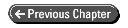
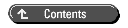
© Copyright, Macmillan Computer Publishing. All rights reserved.